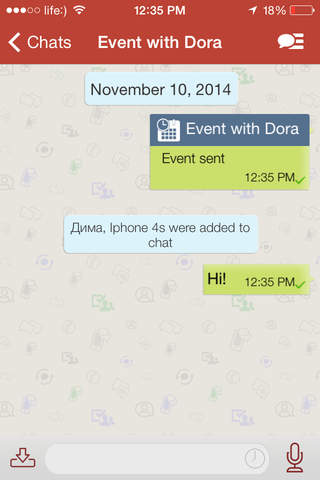EzToPlan app for iPhone and iPad
Developer: EzToPlan S.A.
First release : 24 Sep 2013
App size: 11.33 Mb
EzToPlan - pronounced “Easy To Plan”. EzToPlan is a FREE messenger and task manager for iPhone and other smartphones. With EztoPlan you can message, schedule share your group events using WiFi и 3G/EDGE and manage your personal tasks free of charge.
It is EaZy
Open chat or create event right from iPhone Contacts or EzToPlan Contacts page. Use yellow “EZ” button to create event right from Chat room or from a Map page. Using the yellow EZ button in Chat automatically creates event shared with chat participants. Open Maps and pin a location for event then use the yellow EZ button located on Maps page to create event that is going to take place at pinned location.
Chat
Use Chat и Group chat to text and exchange photo, video, voice tags, contacts and EVENTS! Use yellow “EZ” button to create event with chat participants. Now you can message not only your current but any location pinned on Map.
Automate message exchange!
To schedule a message delivery use Message task selector, just type in the message text, add photo, video, voice tag and location and set up delivery date and time. EzToPlan will deliver the message right on time as scheduled, and your greetings from now on will never be late or missing!
Schedule a call
Schedule a call to your friend using Call task selector and EzToPlan will sync it with iPhone Calendar. When reminder notification pops up jsut open the event and click your friend’ telephone number on the event page to begin the call.
Get your favorite birthday gifts!
Create your birthday party event using List task selector, add your favorite birthday gifts, add party address or pin location on Map, add aniversary media files and invite your friend’s using Contact book. EzToPlan will share the event with your friends and show you who among invited opts in, opts out and who is in question.
Maps
Use Maps to see your events by location. Choose and pin location on Maps page then use yellow “EZ” button to create event that is going to take place at this location.